Fresno State Athletics
Fresno State Mobile Tickets
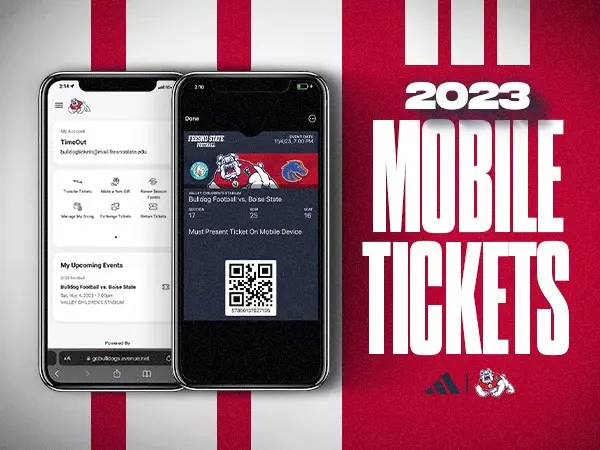
Mobile Ticketing Step-by-Step Instructions
Step 1: Delivery of TicketsWhen your tickets are available to access you will receive an email with a link to log into your Bulldog Account. On your mobile device select the link (or go to gobulldogs.com/login) and enter your account # or email and your password (if you have already linked your Bulldog Account). If you have not linked it use your account # and pin # you are provided to create your online account (gobulldogs.com/activate). If you have any issues logging in contact the Bulldog Foundation at 559-278-7160.
Step 2: Downloading Tickets/Parking to your Mobile Device
From your mobile device access your Bulldog Account where your tickets and parking passes are listed under each event. Click on the event you want to "add" or "save" to your mobile device. Tap "Add to Wallet" (iPhone) or "Save to Phone" (android phone) and then tap "Add" or "Save" to place the ticket on your phone. Repeat this same process for each event and all tickets.
When you have added tickets to your mobile device open Apple Wallet (iPhone) or Google Pay (android phone) and verify all of your tickets are present. You can go back to your Bulldog Account and download anything you might have missed.
You should add your tickets to your phone well in advance of each event so there are no issues on game day completing this process.
Step 3: Accessing your Tickets to Enter Valley Children's Stadium or Parking Lots
Open your Apple Wallet (iPhone) or Google Pay (android) and tap on that day's event. Swipe to view each ticket. Parking passes are listed under a different icon for each event. Each ticket contains a unique barcode that allows a single entry per ticket scanned. Please hold your phone up so the attendant can scan your ticket(s). Do not print or screenshot mobile tickets, as they will not be scan into Valley Children's Stadium.
Transferring Tickets
From your mobile device while in your Bulldog Account, you can digitally transfer tickets for one or multiple games to others. Tap on "Transfer Tickets" and all events included in your season package will appear.
- Transferring Tickets for One Game – Select the game, then select the individual seats, "Continue", and then enter the mobile phone number of the person you are transferring to. Tap "Review Transfer" then tap "Transfer Tickets"
- Transferring Tickets for Multiple Events – You can transfer tickets to the same person for multiple events at one time. Follow the same process as above but select tickets for each event you want transferred and then complete the transfer.
You will receive a confirmation email when the transfer is accepted by the other individual and the ticket(s) will no longer appear in your Bulldog Account. If you had already downloaded the ticket (s) to your mobile device the bar code(s) will be removed. The individual has 48 hours to accept the tickets or they will return to your account. To accept the tickets the recipient must enter their name, email, and cell number to create their account. If they already have an existing account they will be prompted for their password or given the option to reset their password.
Best Practice: Download tickets for all games to your phone at the beginning of the season. You can still transfer tickets at a later date.
Reselling Tickets – Your Bulldog Account is integrated with StubHub, so you can easily list any unused tickets for sale beginning August 10th. To post tickets on sale to StubHub, login to your account and click the StubHub link.
If you have any issues accessing your Bulldog Account, downloading your tickets, or transferring tickets please contact the Bulldog Foundation at 559-278-7160 or bulldogfoundation@mail.fresnostate.edu
Frequently Asked Questions
1. Why Are We Moving To Mobile Ticketing?
Flexibility
- Tickets can be easily accessed at the palm of your hand
- Can be easily transferred or listed for resale
- Ticket delivery is much faster
- Event dates and times automatically updated onto mobile tickets
- Allows tickets to be delivered, shared, and used in a contactless manner.
2. Can I use mobile tickets if I do not have a smartphone?
A Smartphone is required to utilize mobile ticketing. If you do not own a smartphone, but someone attending the game with you does, they can access your tickets to allow you to enter the stadium. If you nor anyone else in your party has a smartphone, please contact the Bulldog Foundation at 559-278-7160 to discuss alternative arrangements.
3. Can mobile tickets be printed on paper or downloaded onto my computer?
No, mobile tickets can not be scanned off paper. A mobile device is the only way to scan mobile tickets.
4. When will mobile tickets be emailed?
Season Ticket Holders will receive their mobile tickets the second week of August via email. At this point, your season tickets will be available to access 24/7 in your online account.
5. Can I have multiple tickets on one (1) smartphone device?
Yes, you can save multiple tickets to your smartphone, and access them by swiping left or right from your Apple Wallet or Google Pay.
6. What if I have connectivity issues on Gameday?
It is highly recommended to download your game tickets in advance of gameday and arriving at the stadium. Once you have downloaded your tickets, you do not need Wi-Fi or connectivity to access your tickets.
7. What if I have additional questions regarding mobile ticketing?
Please contact the Bulldog Ticket Office at (559) 278-3647
8. What if my guest(s) and I are arriving at different times?
If arriving separately, you can transfer a ticket to each member of your group, allowing your guests to arrive at their own convenience. See the Transfer Ticket section above for instructions on how to transfer tickets.

